媒体接口配置
- Media Interface Overview
A media interface deals with all forms of media which goes in and out of the SBC. The media interfaces deal with all transcoding functions Example conversion from G.729 to G.722. The media interfaces deal with all other functions related to media (RTP/SRTP).
Media interfaces are the actual DSPs that perform RTP streaming, trans-coding etc. These media interfaces are also network devices and therefore require IP configuration (IP addr, Netmask, Gateway etc).
For the case of any appliance using a D100 (media interface without an external Ethernet port) the IP address assigned can be any IP because the interface will remain “hidden” within the appliance and the RTP packets end up using the IP of the signaling network interfaces.
- Media Interface Configuration
The first step to configure media interfaces is select the media mode in which NSC will operate. There are three media interface IP modes:
- Hidden
- The DSP Media interface IP addresses will be hidden from the network
- Default and Recommended
- Uses a single IP address for all Media/RTP
- Exposed
- The DSP Media interface IP addresses will be exposed to the network
- Uses multiple IP addresses for Media/RTP but more CPU efficient
- Disabled
- Software mode. No DSP interfaces
- Used in VM environments
- By default the hidden mode will be chosen when you go to “Configuration -> IP Settings -> Media Interfaces”.
You must click Modify to change it and/or to perform the initial media interface discovery.
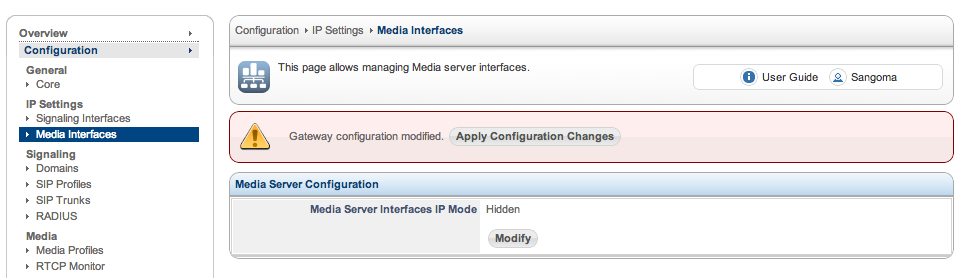
SBC Media Interface Configuration
- Hidden Mode
The “Hidden” mode is simpler to operate. In this mode all the media interfaces are hidden within the system and all the IP traffic generated by the media interfaces is routed/forwarded through the NSC host operating system and NATed. This mode is simpler because you don’t have to worry about multiple IP addresses for your media interfaces. The media interfaces will still need an IP, but there is no possible conflict with your network as those interfaces will be hidden within NSC. You just have to choose a network that does not conflict with your real networks (ie, 192.168.168.0/24). The disadvantage of this mode is that all RTP is relayed thru the NSC host and therefore has an impact in the CPU load. Hidden mode works fine for call loads of up to 1,500 calls (3,000 call legs/sessions). If you require higher density you need to use “Exposed”.
Note that appliances using D100 cards have no other option but to use “Hidden” mode because the D100 card has no external Ethernet port. In practice this is not a problem because D100 users do not reach the high call loads at which “Hidden” mode is limited.
- Exposed Mode
The “Exposed” mode requires more careful configuration as the media interfaces will be exposed to your network (whatever network you plug the Ethernet cable to), so you must choose the IP network information carefully to avoid conflicts with other network equipment. The clear advantage of this mode is that RTP does not go through the host operating system, instead the media interfaces send the RTP directly to the external Ethernet port to its destination. No interrupt or system load at all in the host operating system for any RTP stream.
SBC Media Config Exposed
The first time you modify the media interfaces configuration you must go through a discovery procedure to find all media interfaces. Unless you are using a D150 device (stand-alone media interface) you should only select the network devices named “sngdsp[N]” for discovery (see “Detect Media Interfaces” field). If you are using a D150 (or several) you must select the ethernet interface the D150 device is attached to (they should share the same broadcast domain).
If you select the “Exposed” IP mode, the web ui will allow you to configure the IP settings for the media interfaces it finds.
In “Hidden” mode you are only asked to provide a starting UDP port range for the RTP streams. You can leave the default if you don’t require a particular port range.
Once you click “Save”, the web ui will perform the device discovery procedure which will take a few seconds. The discovery procedure will send Ethernet broadcast messages to auto-discover Sangoma media interfaces attached to the same network(s) of the selected Ethernet interfaces. Once done, you will receive a report of the hardware found.
SBC Media Config IP Addresses
In the example above, there is 2 network interfaces (sngdsp0 and sngdsp1) which correspond to one D500 card each. The first network interface (sngdsp0) has 4 media interfaces (also referred to as “media modules”). The network interface “sngdsp1” has attached 5 media interfaces.
Each media interface was assigned a network configuration based on the discovery page input. You can manually edit each media module network configuration by clicking “Edit”.
- Disabled Mode
Software SBC installations will not have any hardware DSP resources. In this scenario one must set the Media Interface mode to Disable.
In this mode RTP Media will be handled in software.
Limitations of Software SBCs are Limited Transcoding capability Sangoma SBC currently only support free software voice codecs, such as iLBC, GSM, G726 G729, AMR and other royalty codecs are not supported in software. Limited Transcoding capacity The transcoding capacity depends on VM or Host resources. It is possible to transcode hundreds of calls using a VM with significant resources Limited Session capacity Session capacity depends on VM or Host resources